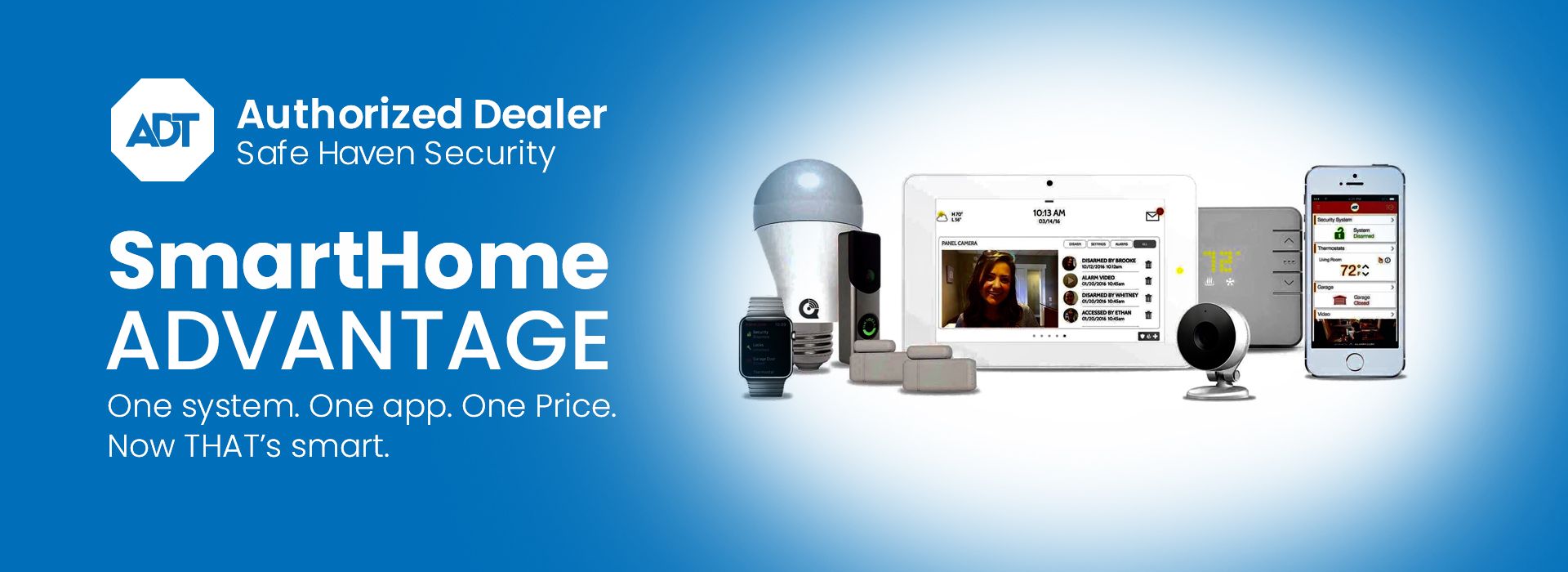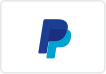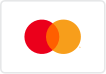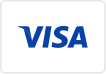Samsung Tablet Won't Charge? Quick Fixes & Tips
Is your Samsung tablet refusing to charge? Whether it’s been sitting on your desk for hours or you just plugged it in and nothing’s happening, a tablet that won’t charge can be a frustrating issue. But don’t worry! There are several simple fixes and tips you can try before seeking professional help. In this blog post, we’ll walk you through some easy solutions to get your tablet powered up and running again.
1. Check the Charging Cable and Adapter
The most common cause for a tablet not charging is a faulty charging cable or adapter. Over time, cables can wear out, fray, or even break internally, causing a poor connection or no connection at all.
What to do:
- Inspect your charging cable for any visible signs of wear, fraying, or damage. If it looks damaged, try using a different cable to see if that resolves the issue.
- Check the charging adapter to ensure it’s plugged in properly and working. You can also try a different power outlet to rule out any issues with the outlet itself.
If you’re still using the original charger that came with your tablet, consider trying a new one, as some generic chargers may not deliver the correct power output for your device.
2. Clean the Charging Port
Sometimes, dirt, dust, or lint can accumulate in your tablet’s charging port, making it difficult for the cable to make a solid connection. This can prevent your tablet from charging properly.
What to do:
- Gently inspect the charging port with a flashlight to see if any debris is present.
- Use a small brush or compressed air to clear out any dust or debris from the port. Be careful not to damage the internal components while cleaning.
If you don’t feel comfortable doing this yourself, you can always visit a professional repair technician to clean it for you.
3. Force Restart Your Tablet
If your tablet is unresponsive and refuses to charge, sometimes a simple restart can do the trick. A forced restart can help fix any software glitches that may be interfering with the charging process.
What to do:
- Press and hold the Power button and Volume Down button simultaneously for about 10 to 15 seconds.
- Your tablet should force restart. After restarting, plug it in again and see if it starts charging.
A restart can help refresh your tablet’s software and might resolve any minor charging issues.
4. Try a Different Charging Method
If your tablet still isn’t charging, you might want to try a different charging method. Some Samsung tablets support wireless charging, so you can try charging your device using a compatible wireless charging pad.
What to do:
- Place your tablet on a wireless charging pad (if supported) to see if it charges without the need for a cable.
- Alternatively, you can also try charging via USB using your computer or another device, just to confirm that the issue lies with the original power adapter or cable.
5. Update Your Tablet’s Software
Outdated software can sometimes cause issues with charging and performance. If your tablet is running on an old version of Android or Samsung’s custom software, it might be time to check for updates.
What to do:
- Go to Settings > Software Update > Download and Install to check if there are any available updates for your device.
- Install any updates and restart your tablet to see if this resolves the charging issue.
6. Battery Health and Replacement
If none of the above fixes work, it’s possible that the issue lies with the tablet’s battery itself. Over time, batteries degrade, and older or heavily used batteries may no longer hold a charge or accept a charge properly.
What to do:
- If your tablet is older, consider having the battery tested or replaced. A professional repair service can check the health of the battery and determine if a replacement is necessary.
- Replacing a faulty battery is often the best solution if other fixes have failed.
7. Visit a Professional Repair Service
If all else fails, and your tablet is still not charging after trying these steps, it might be time to seek professional help. A technician can diagnose the issue, whether it’s a problem with the battery, charging port, or internal components.
At FIX IT Cell Phone Repair, we offer quick and reliable repairs for tablets, including battery replacements and charging port repairs. If you’re near and around Beebe, AR location, feel free to stop by, and our experienced technicians will be happy to help get your Samsung tablet back in action.

Final Thoughts
A Samsung tablet that won’t charge can be caused by a variety of issues, from simple cable problems to more complex hardware malfunctions. By following the tips in this blog post, you can often fix the issue yourself without the need for professional help. However, if you’ve tried everything and your tablet is still not charging, don’t hesitate to contact a repair service to get your device back to working condition.
Remember, a little troubleshooting goes a long way, and your tablet will be up and running again in no time!